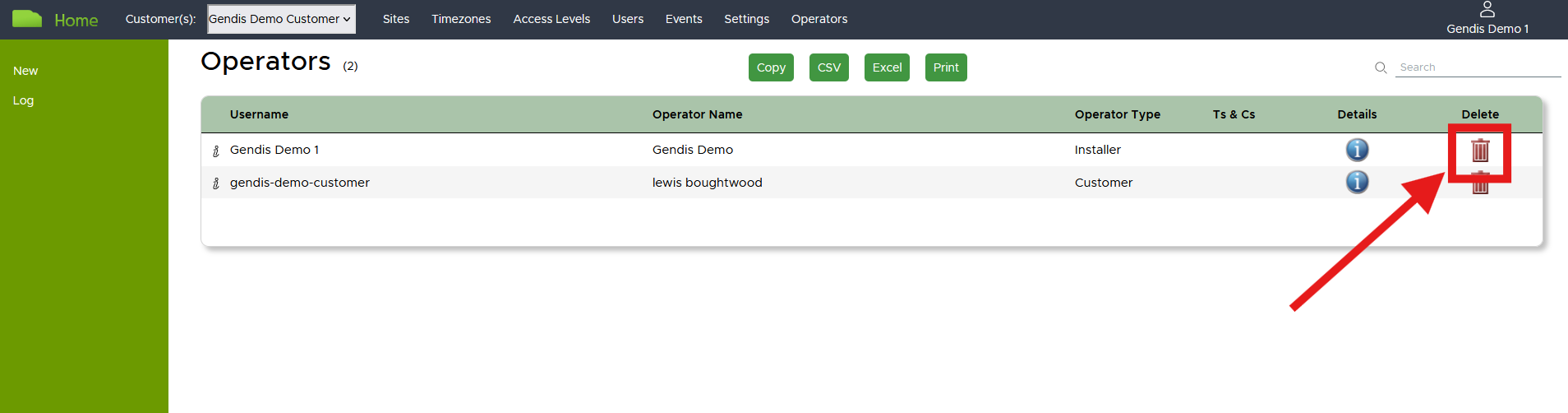VOLO Operators
In VOLO, Operators are people with login credentials who can access one or more accounts within the system.
This article describes how to view, create, edit and delete operators within your account.
Navigation
Click on the 'Operators' link in the navigation menu at the top of the page.
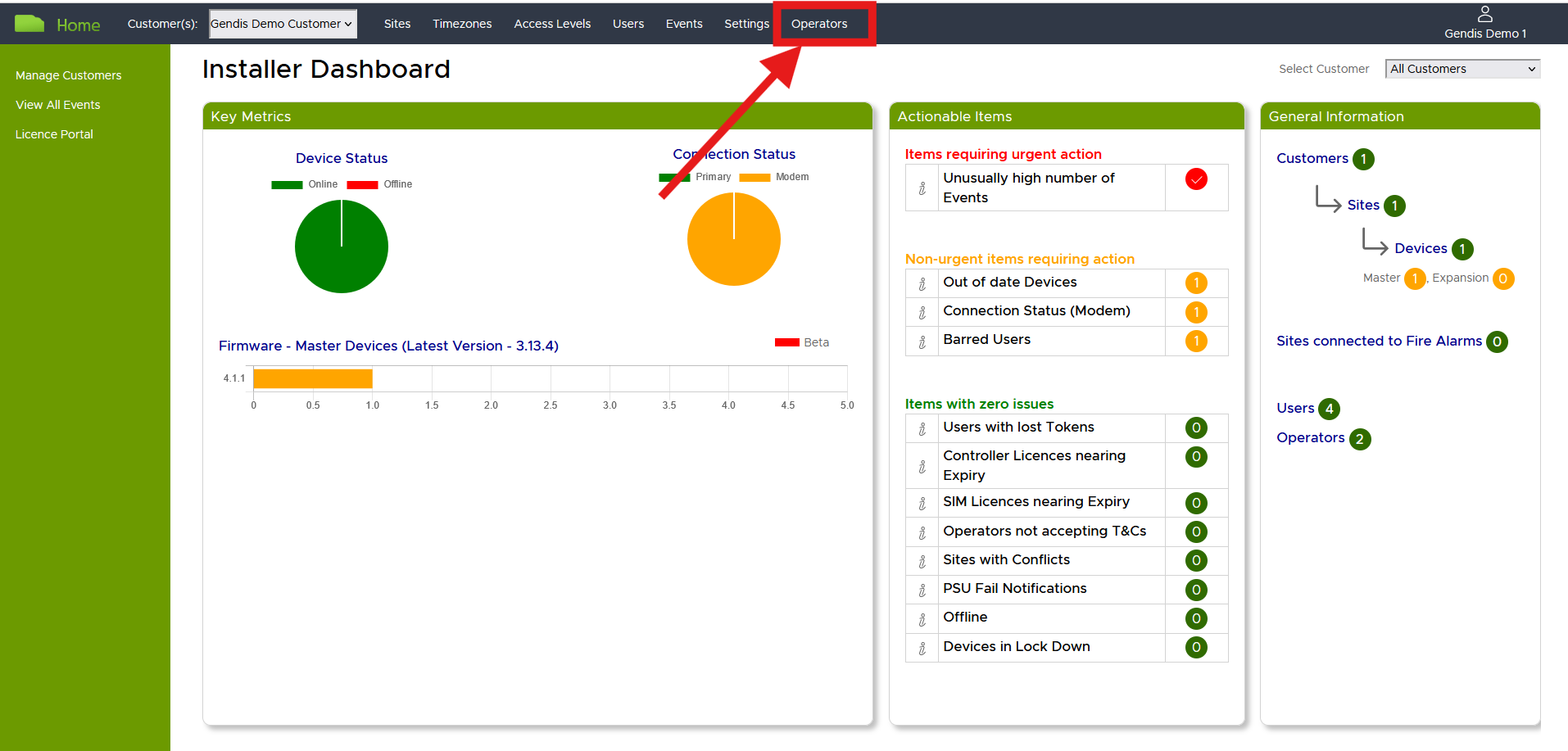
View
The Operators page shows the key details for all operators within your account. You can access the full details of a specific operator by clicking on the Details icon and you can delete an Operator by clicking on the 'bin' icon visible at the end of each row.
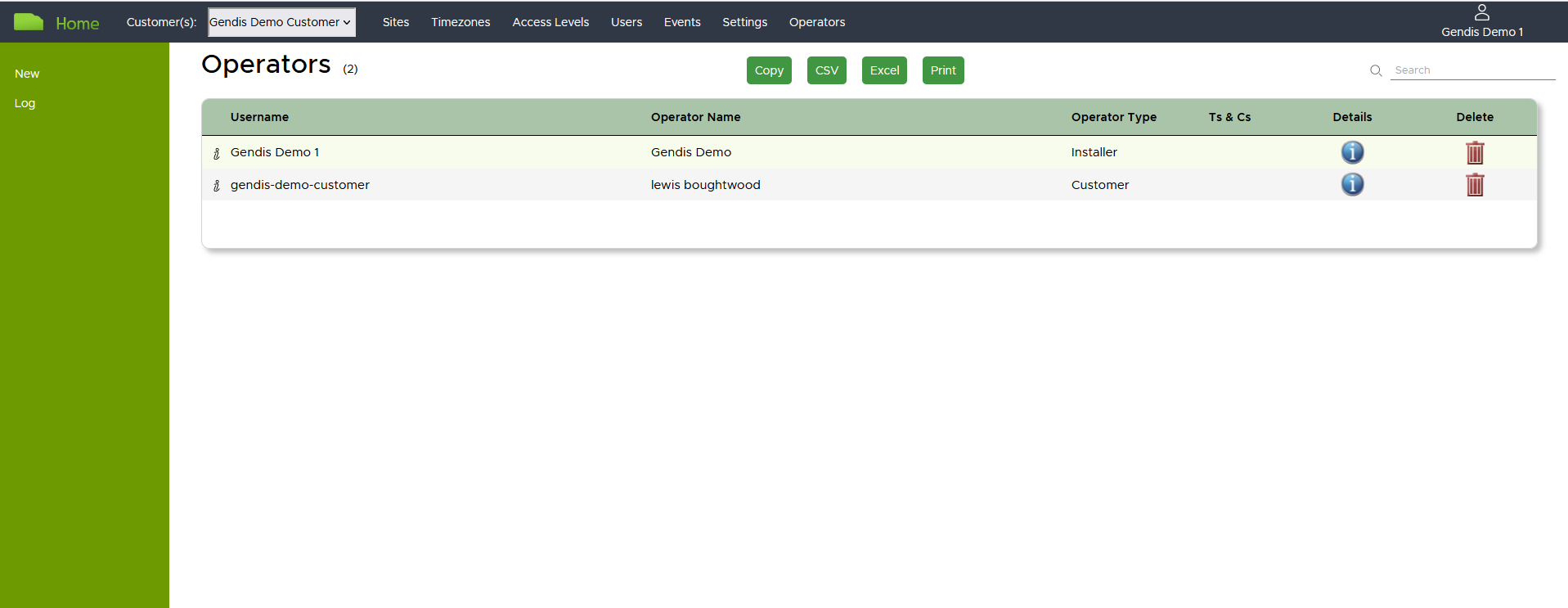
Other Features
There are various export options provided at the top of the page, allowing you to retrieve a list of Operators for review or analysis elsewhere.
You can also search the list of Operators using the search bar in the top right corner of the web page.
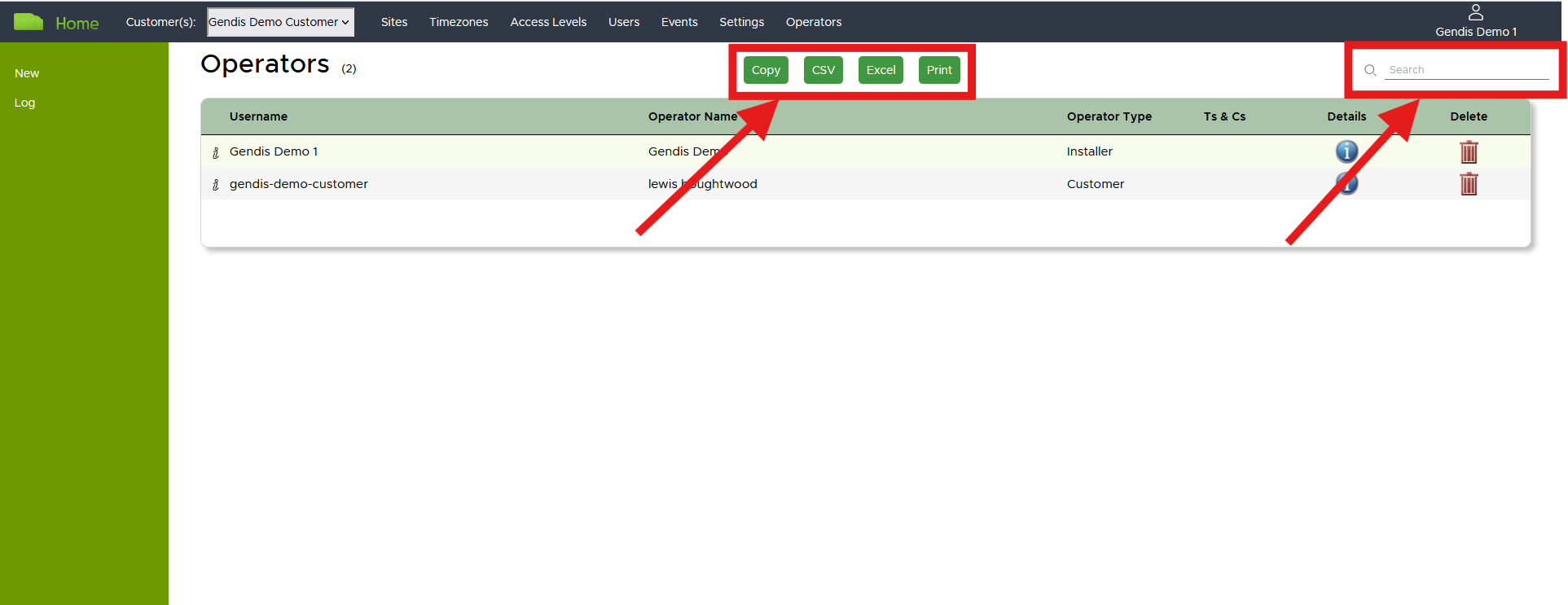
Create
You can create a new Operator by clicking on the New link in the left hand navigation menu on the Operators page.
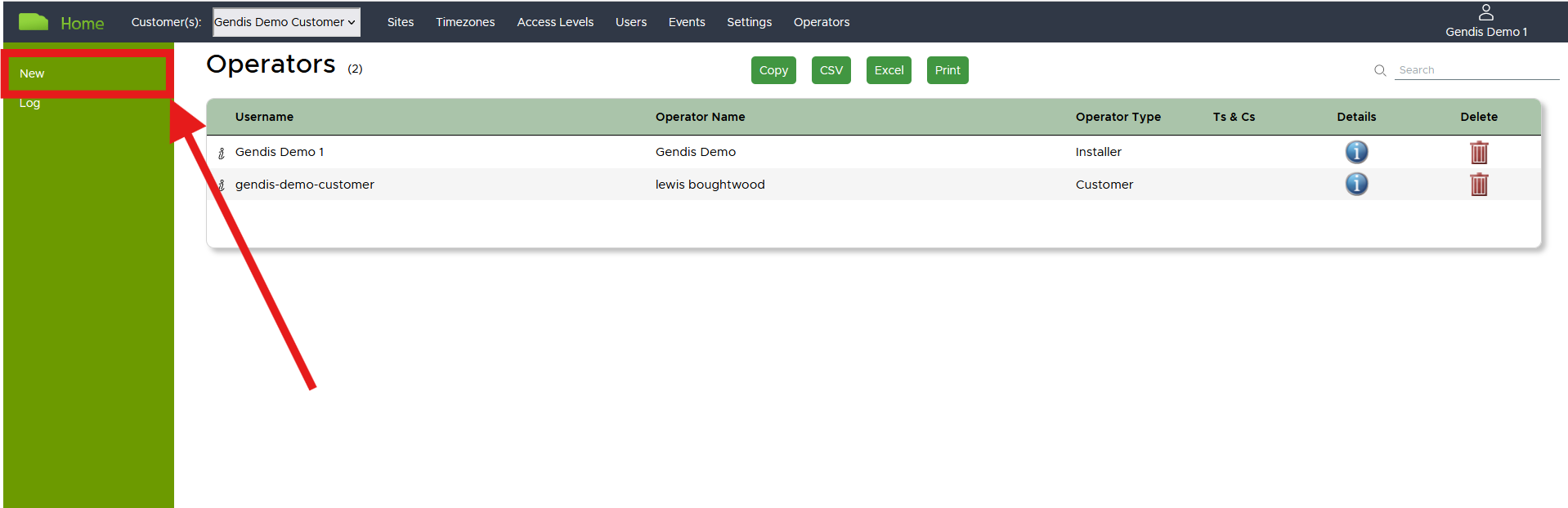
This will open a new page for you to enter the details required when creating an Operator.
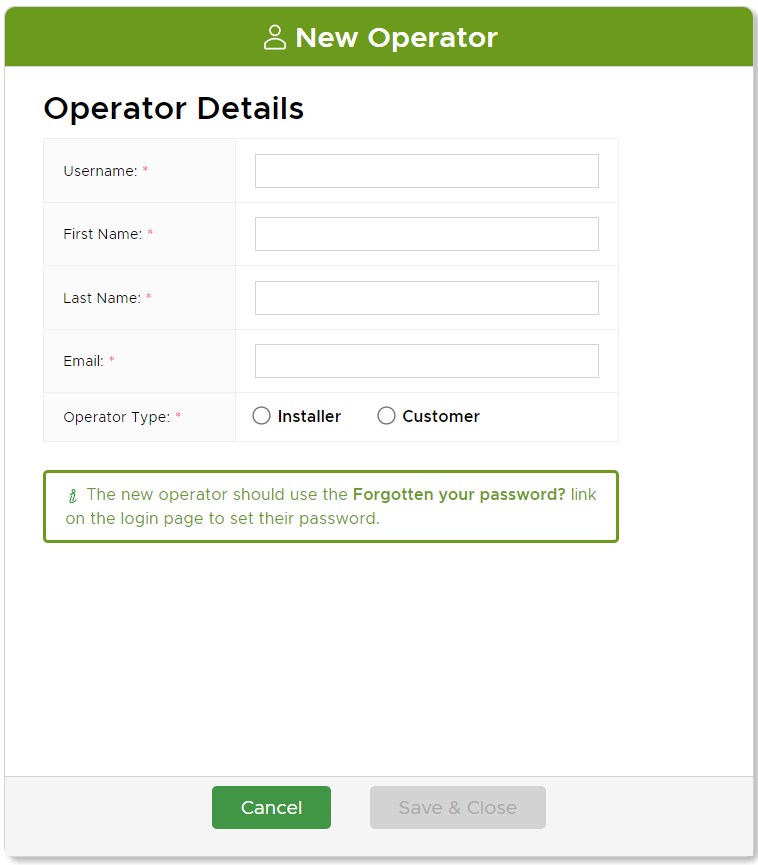
Once you have selected the Operator Type, the view will change to include further options - these are described in the two sections below.
Installer Operator
If you select the Installer Operator Type, you will be presented with an array of permissions to adjust according to what the new operator requires for their role.
tip
Take a look at the Operator Permissions page for more details on how adjust the permissions for different scenarios.
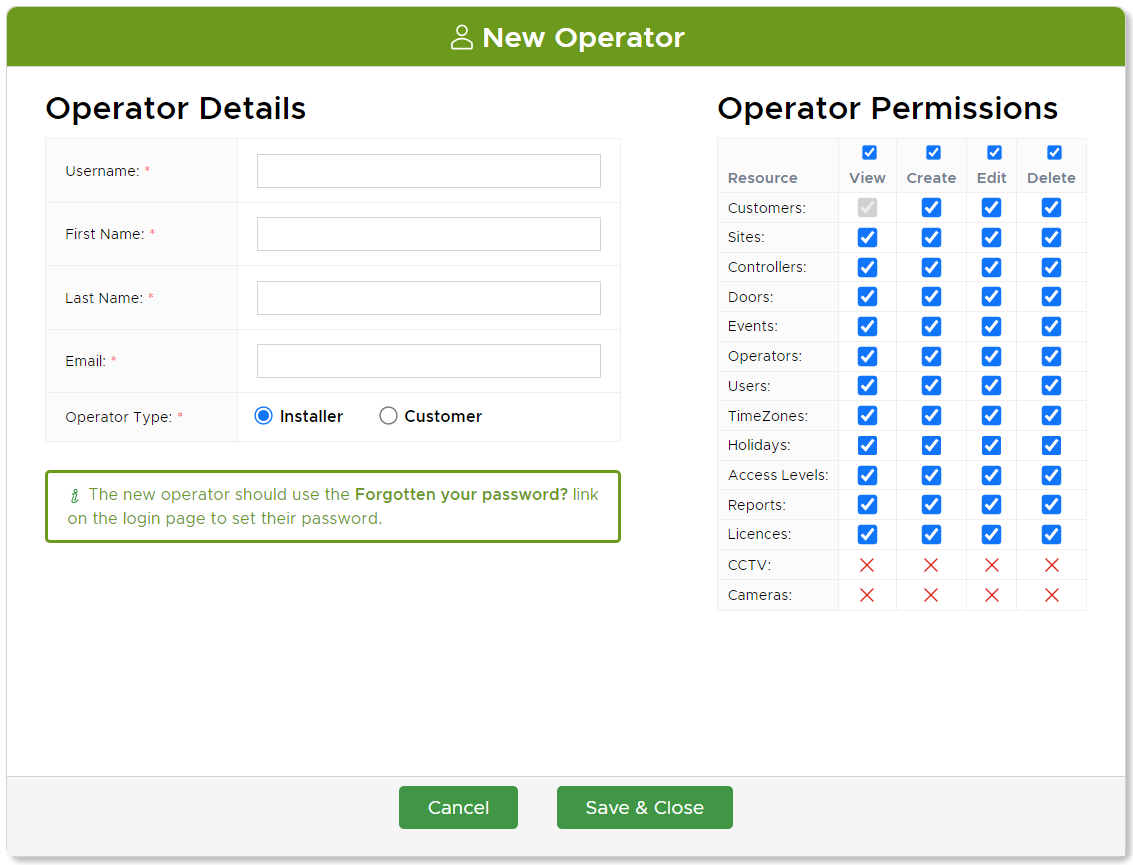
Customer Operator
If you select the Customer Operator Type, you will be presented with an array of permissions to adjust, and you will also be able to select site or user group restrictions.
info
Site Restrictions and User Group Restrictions are explained in detail on their respective pages.
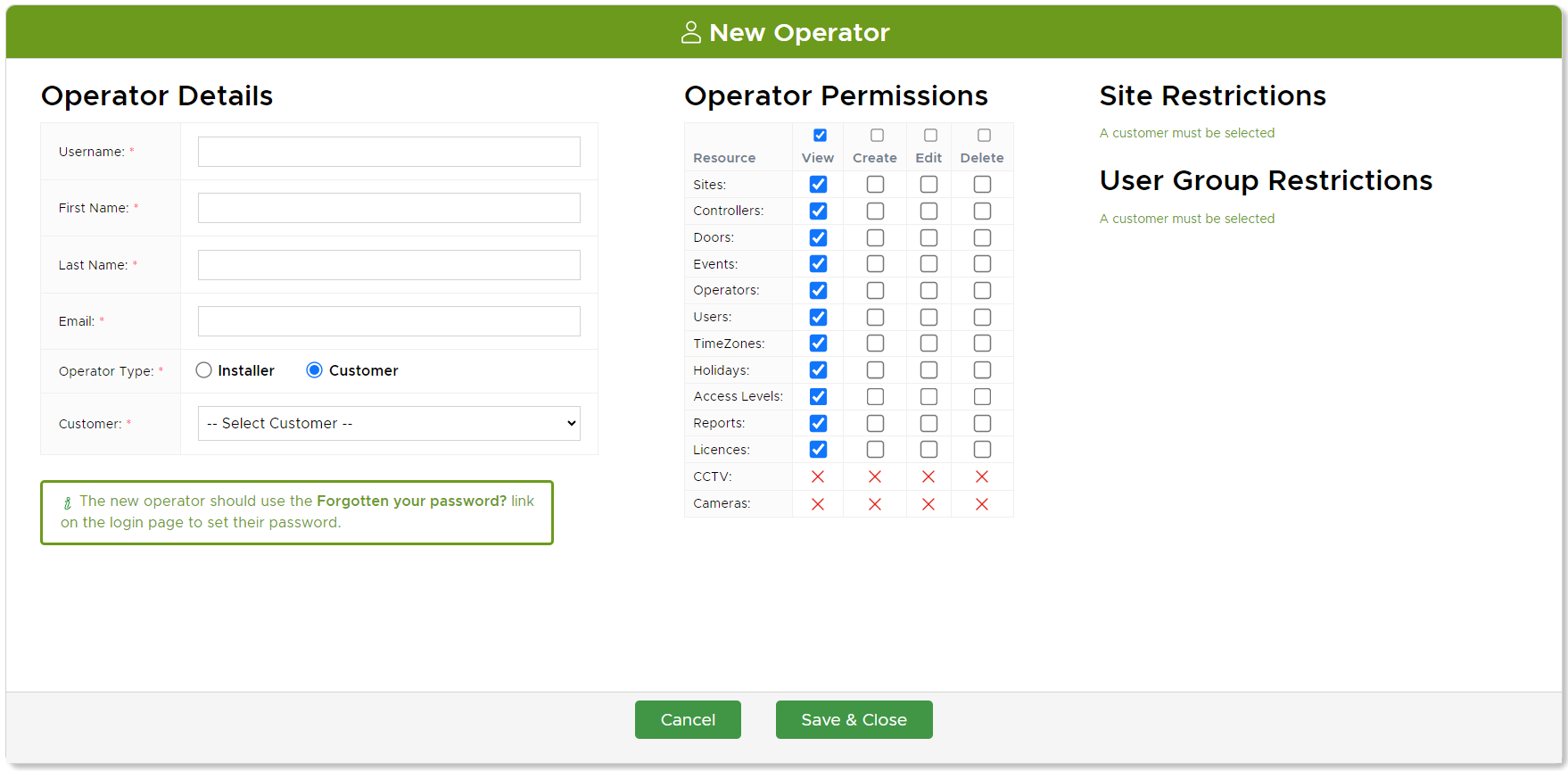
Edit
Click on the Details icon alongside the Operator you would like to make changes to.
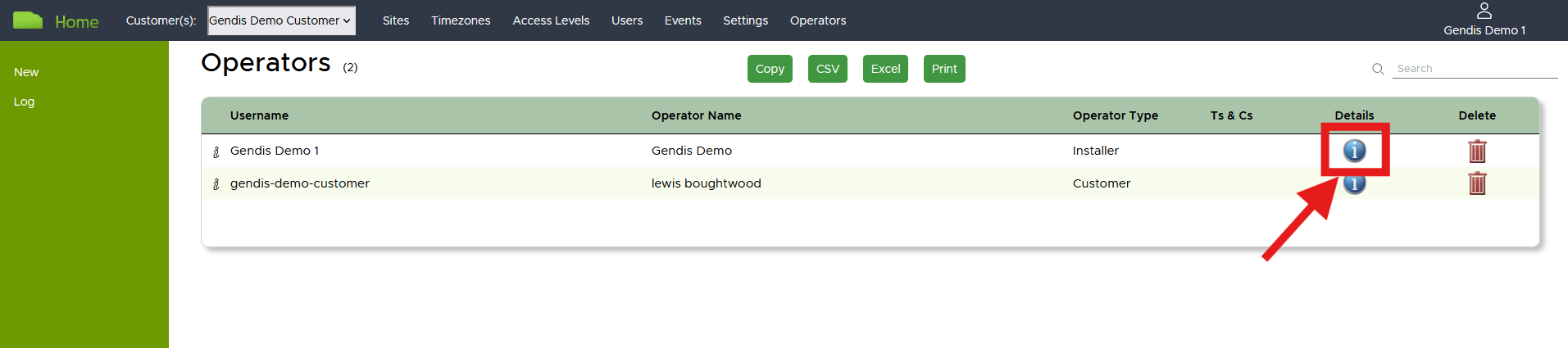
On the next page, click on the Edit button.
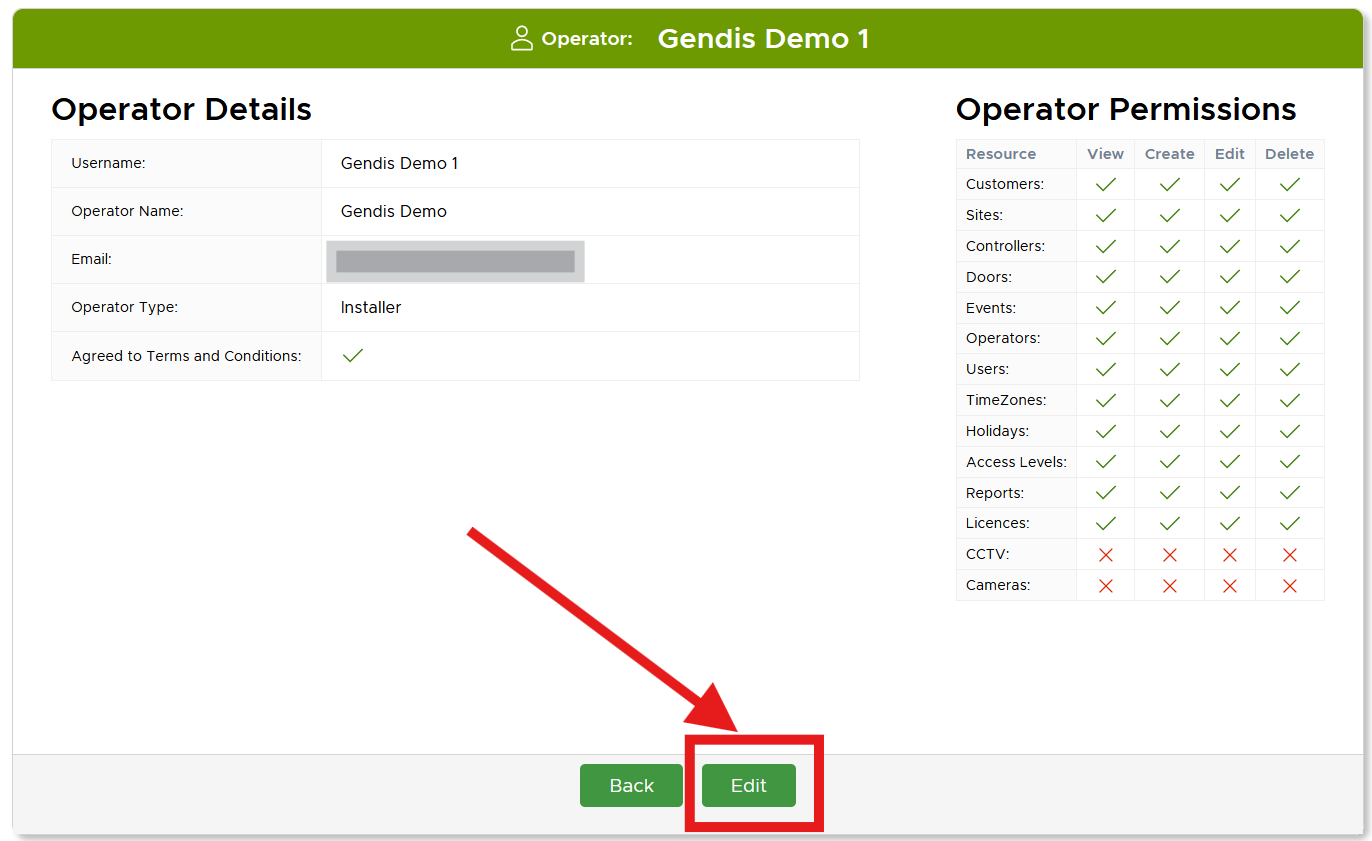
You can then review and edit the name and email address of the Operator.
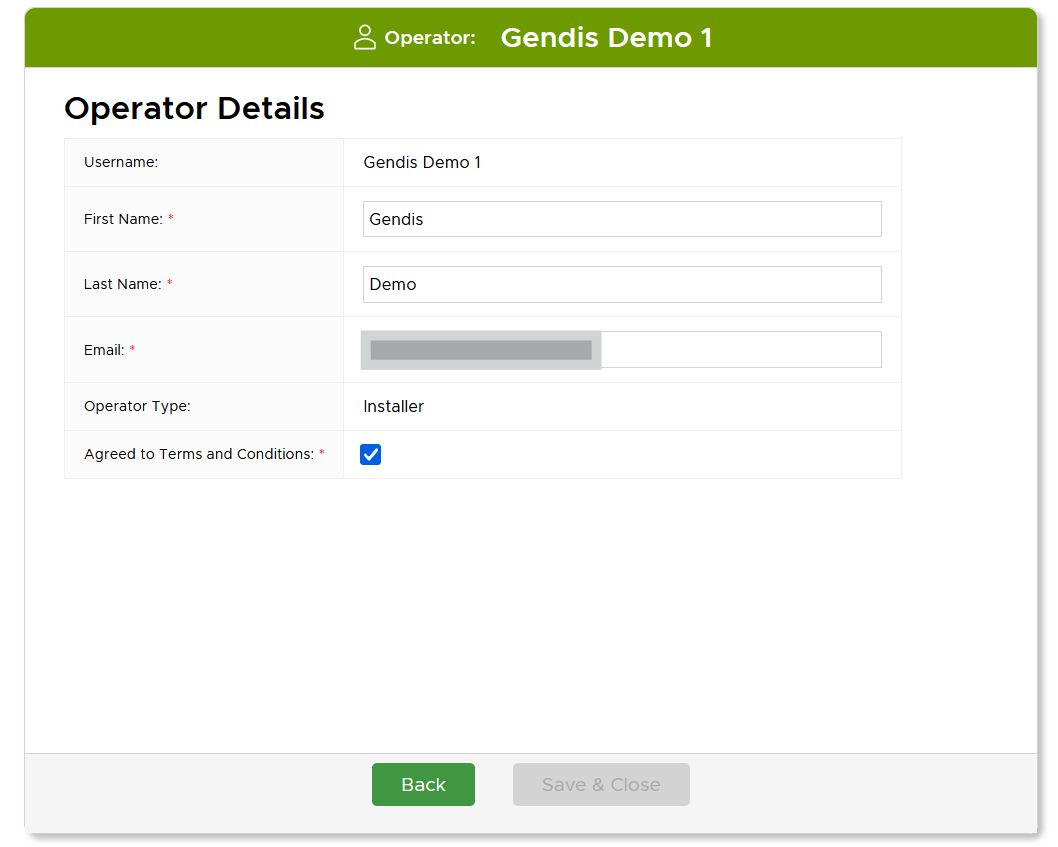
Delete
To delete an Operator, simply click on the dustbin/trashcan icon found on the Operators page, alongside the Operator that you would like to delete.